In this post, I’ll walk you through the key components of my setup that keep my workflow smooth and enjoyable.
Operating System
I’m currently using Fedora KDE Plasma as my daily driver on both my desktop and laptop.
Previously, I’ve used both Fedora Workstation and Ubuntu LTS, both of which come with GNOME as the default desktop environment. After spending a good amount of time with GNOME, I decided to try KDE Plasma for a change.
KDE Plasma vs. GNOME
KDE Plasma
- Superior scaling support
- Feature-rich default applications
- Vast customization options right out of the box
GNOME
- More efficient workspace management
- Minimal by default
- Default on many popular distributions
I’m enjoying KDE Plasma so far and don’t plan to switch back to GNOME anytime soon, as I haven’t found myself missing any functionality.
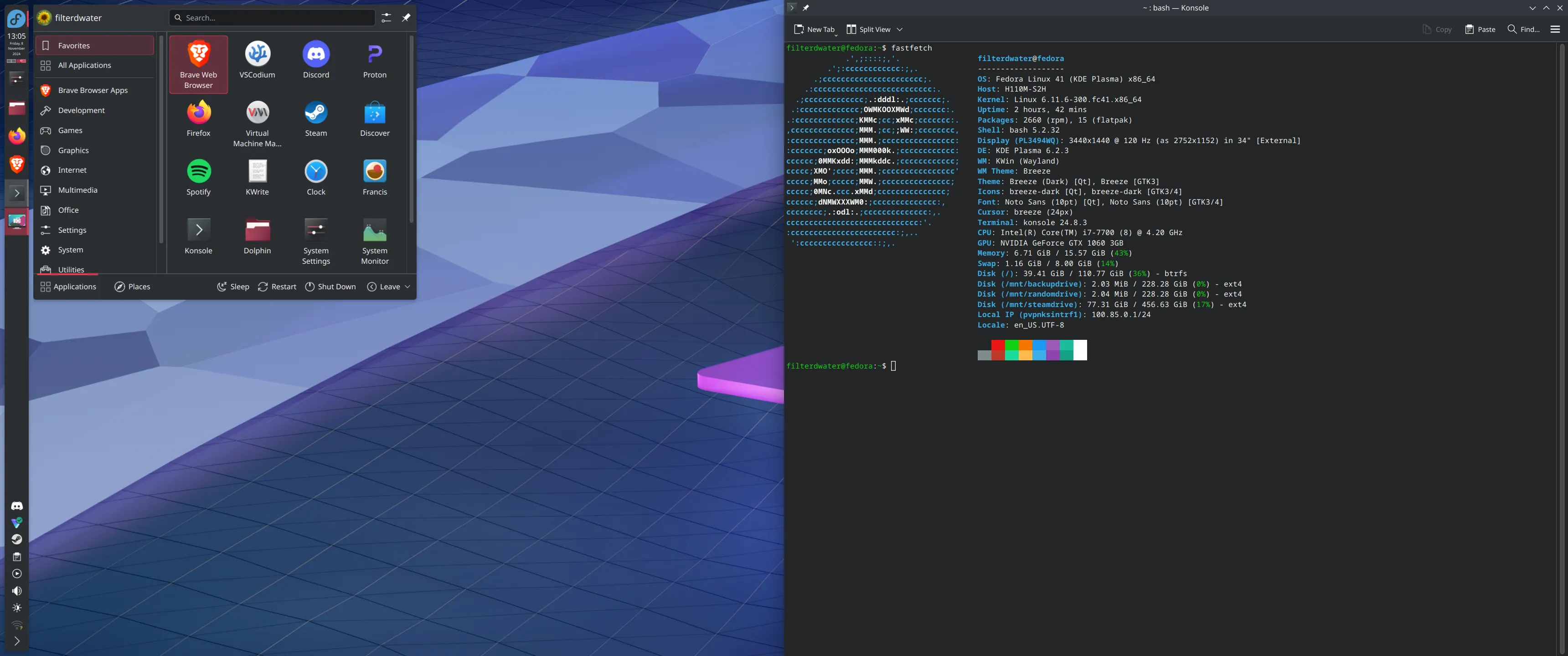
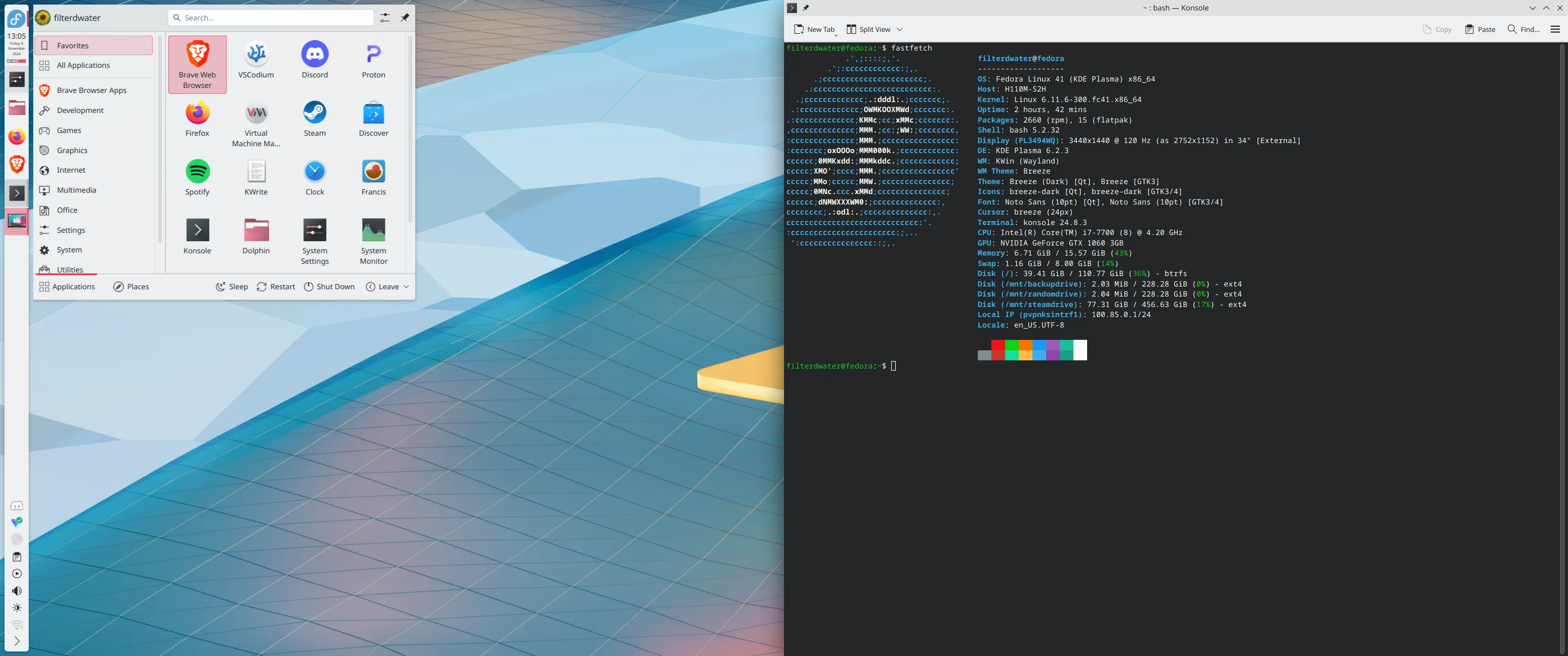
Code editor
VSCodium is currently my go to.
Microsoft’s Visual Studio Code (aka VSCode) is open-source (MIT), but the official version includes proprietary features like telemetry. VSCodium offers a telemetry-free, MIT-licensed build of VS Code without the extra Microsoft customizations.
If you want the VSCode extensions Marketplace when using VSCodium follow the instructions below.
Please note: Some extensions might not work with VSCodium. You can check the VSCodium GitHub repository to see which extensions are compatible or need extra configurations.
Warning: These instructions might reset your VSCodium settings after they are applied.
Important: This tutorial is written for Linux. If you are using a different operating system, the instructions may vary.
Instructions
-
Open your terminal and enter the following command to change the directory to the VSCodium configuration folder.
cd ~/.config/VSCodium -
Create a new file named product.json with the following command.
touch product.json -
Open the product.json file in a text editor.
nano product.json -
Paste the following JSON configuration into the product.json file to enable the VSCode Extensions Marketplace.
{ "nameShort": "Visual Studio Code", "nameLong": "Visual Studio Code", "extensionsGallery": { "serviceUrl": "https://marketplace.visualstudio.com/_apis/public/gallery", "cacheUrl": "https://vscode.blob.core.windows.net/gallery/index", "itemUrl": "https://marketplace.visualstudio.com/items" } } -
After pasting the configuration, save the file and exit the editor. If using nano, press CTRL + O and then ENTER to save and CTRL + X to exit.
-
Finally, restart or startup VSCodium. You should now have access to the VSCode Extensions Marketplace.
Browser
I’ve been a longtime user of the Brave browser, choosing it over Google Chrome for its robust, built-in privacy features. While I occasionally use Firefox, Brave remains my go-to browser.
Containerization
In 2024, I set a goal to learn containerization and have been using Docker as my primary tool.
Initially, I experimented with Podman, which is designed with enhanced security compared to Docker. However, I decided to focus on Docker for now due to its broader adoption and community support. Perhaps once I’ve become a container aficionado, I’ll revisit Podman to explore its advantages in more depth.
And that’s basically it!
Aside from a few other small tools like Tmux, this setup covers everything I need to get work done effectively. My goal for 2024 is to become so proficient with containers that I can avoid installing tools like Node.js directly on my machine and run everything in project specific containers instead.